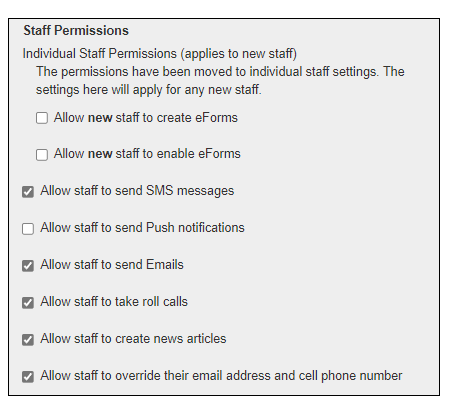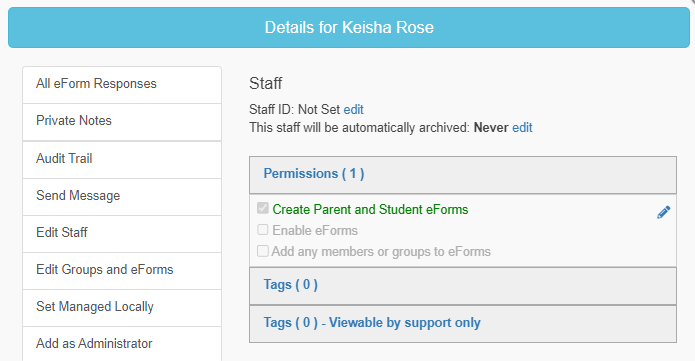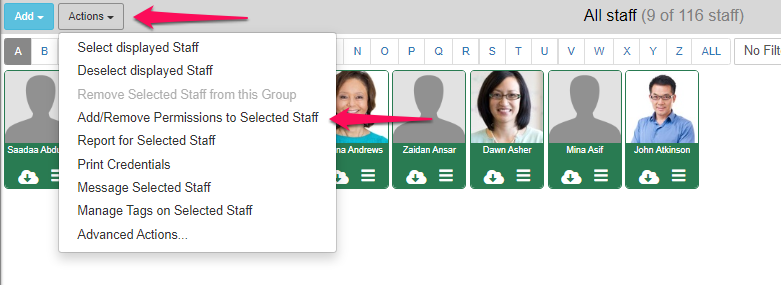Allow Section Leaders (Staff) to enable eforms
Operoo does allow for staff (Section Leaders) to enable an Eform and make it live, and these permissions are usually determined by the access that is provided by the group administrators (Group Leader, Assistant Group Leader).
For Community and Group Editions
We’ve made some changes to how staff permissions are managed. Instead of only being able to enable certain permissions for ALL staff members in Settings, Super and General Administrators will now be able to set certain EForm permissions for each individual staff member.
Setting Default Permissions for new staff members
By default, every staff member will be given the permissions as those in your settings. If your settings for staff are all unchecked, then staff will have no permissions by default. They will then only be able to respond to eForms shared with them, not create, edit, or enable eForms (unless they are delegated to specific eForms).
In the example below, the settings allow staff to create eForms but not enable eForms so all staff will have these permissions by default. Administrators can then change the permissions for individual staff members in that staff's permissions settings shown above.
Managing Permissions in Bulk
Administrators will also be able to set permissions for Staff members in bulk. Simply choose the desired set of staff, either by filtering to a group and selecting displayed staff or selecting part of a group by clicking on individual staff profiles, and go to the Actions menu and select Add/Remove Permissions to Selected Staff.
The following pop-up will display where you can choose one or more permissions to Add (which will add the selected permissions, no matter the user’s current permissions), Remove (which will remove the selected permissions, if applicable), and Replace (which will first remove all permissions from the user and then replace them with the selected permissions).
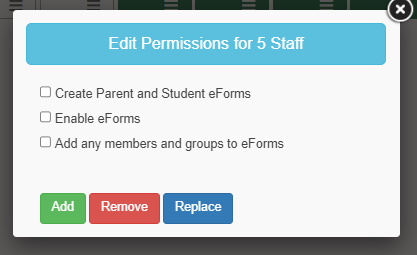
Those selected staff will then have the permissions chosen.
Related Articles
How do I set up and allow a manual payment in eForms
For Community and Group Editions Operoo lets you accept an in-person or manual payment. This gives administrators the option to accept payments in person or on the phone. To allow manual payments, do the following: When adding a Payment request in ...Creating (without using the template) a Parent consent - camp - outdoor activity - all Sections (Y4) form in Operoo
Creating an eForm To start make sure you are logged into Operoo using your username/password combination. Navigate to the Unit (Pack). Click on the Add eForm button. Click on ‘ Add Parent Form ’ Click on ‘ Start from a blank eForm ’. You could use ...Sub-groups
Sub-groups An Administrator can create sub-groups within their formation for any number of purposes. For example, they may wish to create a sub-group for a particular sub-set of adults such as “Adult Helpers” or “Committee members”. To create a ...How does a staff carer archive one or multiple profiles?
As a group administrator, you can archive multiple profiles all at the same time. Archiving means you will sever the tie between your Organisation and the Care Profile Owner. Staff Carers will not be able to view the Care Profile anymore. NOTE: The ...Initial onboarding checklist
Initial onboarding checklist Some key elements of Operoo which a Group Administrator should check as an initial priority are as follows: Compare SMS Membership with the profiles listed in Operoo. If there are youth members who do not have a profile ...