Incorrect Date format in Files on Teams/SharePoint - Private Channels

The below images are from the PC desktop version of Teams, menu layout may differ slightly depending on the version of Teams you are using.

Issue: Dates in files (particularly Excel) are showing in American date format MM/DD/YY instead of Australian date format DD/MM/YY

Solution: Regional Settings for the Private Channel need to be changed from USA to Australia
The date format for new private channels defaults to US, and due to how private channels operate this needs to be update for Private Channels separately.

You will need to be the Owner of a Private Channel to make the below change
Open Teams and navigate to the Files tab of the Private Channel you need to update, then click on Open in SharePoint
This should open a new Tab or Window in your browser and;
1) If you are already logged into Office 365 take your directly to the SharePoint Page
2) Bring you to the Office 365 login screen - enter your account (or select from the list) and then click Next, when prompted enter your password
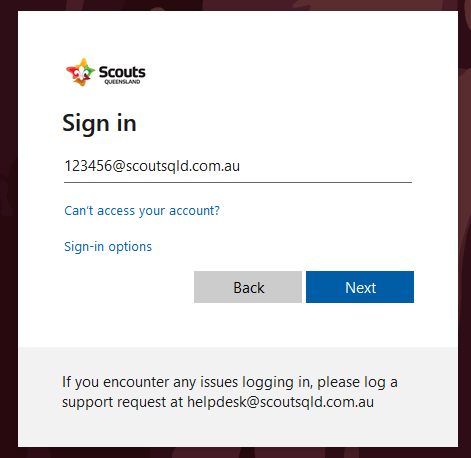
When logged in you should see a screen similar to the below confirming you are on the Private Channel SharePoint page
In the top right, there is a Cog/Gear symbol next to your name called Settings click on this
Click on Site Contents then on the next screen click on Site setting on the right hand side of the screen
On the next screen click on Regional settings listed under Site Administration
You will need to change the Locale from English (United States) to English (Australia) then scroll down and click OK at the bottom of the page
This will bring you back to the Site Settings page - you can now close this Tab or Window.
The date formats in your document should now be in the correct date format.
Related Articles
Sync Teams files with OneDrive
The advantages of syncing files from Teams using OneDrive is that you will be able to access the files offline, and they are available through My Computer (Windows Explorer) making it easier to access, view and edit. To sync the files, follow the ...Setting up a Meeting using Teams
On this page Installing Teams Setting up the Meeting in Teams Sharing the Meeting with Other People Running your meeting A downloadable PDF version of this guide is available at the bottom of the page Installing Teams For best results it is ...Setting up Microsoft Teams on your PC/Mac or Mobile Device
Microsoft Teams is an Office 365 suite app free to download from Microsoft Store, the Apple App Store, and Google Play Store. To download from the web, please visit: https://www.microsoft.com/en-au/microsoft-teams/download-app If you already have ...Getting Started with Microsoft 365
Table of Contents Welcome to Microsoft Office 365 If you have received an email advising that your Microsoft Office 365 account has been created, this knowledge base article is designed to help you start using 365 with Scouts SA. All Members given ...Opening a shared mailbox as a separate mailbox (webmail)
This guide will assist you in opening a shared mailbox in a separate window/tab so you can use it like a normal email account. You will need to log in with your Scout SA Microsoft 365 account - your username is in the format ...