Setup your Scouts SA email on your mobile device
Setup your Scouts SA email on your mobile device
This guide will assist you to add your Scouts SA email account to a mobile device using the free Microsoft Outlook app (available from the Play/App store).
Please visit the app store to download/install the Microsoft Outlook application for Android or your iPhone 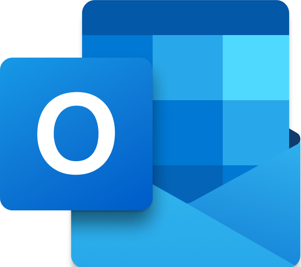
If you want to setup your email using the built-in Email application 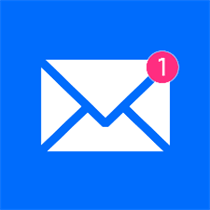 on Apple or Android, please see the below links from Microsoft support to assist:
on Apple or Android, please see the below links from Microsoft support to assist:
If this is the first account in Outlook on your mobile device, you will be prompted to setup an account when you open Outlook, if you already have other email accounts setup in Outlook you will need to add your Scouts SA account. For steps on how to do this, please visit: How to setup Microsoft 365 account via the web
If you are adding an extra account to your Outlook, you will need to access add an extra mailbox using the add mailbox button on the left or via the Settings menu (gear/cog).
Steps on how to add your MS365 account on mobile
- Once you have downloaded and installed the application, click on the app to open.
- On the home screen, you would be asked to "Add Account" or "Create New Account"
- If your account has already been created and set up on MS365, click on "Add Account" and enter the following details:
- Email address: membernumber@sa.scouts.com.au
- Password: _enter_new_password

For new accounts that have not been setup on MS365, please find instructions on how to here: How to create your Microsoft 365 account via the web
You should get a screen attempting to authenticate your account with the Microsoft Authentication App. If you have set this up previously, please "Approve Sign-in request" in your MFA app to proceed.
- Once this is approved, you would get a notification screen to add other accounts.
- Click on "Maybe Later" to finish setup.
For assistance on how to set up your Multifactor Authentication, please visit: Setup Two-Factor Authentication

If you encounter password issues, please email ithelpdesk@sa.scouts.com.au and we can assist with a reset.

Please note, the images are from the Android phone version of Outlook, there are some slight differences in layout if you are on an Apple device or tablet.
To Add Additional Mail Account:
- In the settings menu, select add email account icon as seen in image below.
- Next Screen would take you to "Add account" image as seen in 1st image above. Set up process would be repeated as above.
- Alternatively, you can click on the settings icon,
to "Add an email account" or "Add a shared mailbox".
- For setup instructions to add a role based shared mailbox, please see guide: Adding a shared mailbox to your mobile device
If the below appears, select "Add an email account".
Outlook may display a list of found accounts on your device - unless you wish to add more accounts.
- Select Skip this account at the bottom to finish setup. For more information or assistance regarding your MS365 account, please feel free to contact support on ithelpdesk@sa.scouts.com.au
Related Articles
Getting Started with Microsoft 365
Table of Contents Welcome to Microsoft Office 365 If you have received an email advising that your Microsoft Office 365 account has been created, this knowledge base article is designed to help you start using 365 with Scouts SA. All Members given ...Setting up your Scouts SA email on your PC/Mac using Outlook Desktop
Steps for Outlook 2019 or 365 desktop apps Please note you can no longer connect to an Office 365 Email using Outlook 2016, 2007 or earlier due to its communication protocol reaching end of life support. For more information, please visit End of Life ...Adding a Shared Mailbox to your Mobile Device
Please note the below steps are for the Outlook Mobile Application which is available on iOS and Android in the App/Play store free from Microsoft, due to the nature of how a shared mailbox function setup via the Outlook app is the only supported ...Setting up Microsoft Teams on your PC/Mac or Mobile Device
Microsoft Teams is an Office 365 suite app free to download from Microsoft Store, the Apple App Store, and Google Play Store. To download from the web, please visit: https://www.microsoft.com/en-au/microsoft-teams/download-app If you already have ...I'm a volunteer so why do I need a Scouts email address?
Your Scouts SA email address will be the preferred communication method. Scouts SA is providing email addresses to all adult members to improve data security in line with Australian privacy laws, as well as to centralise communications. With your ...